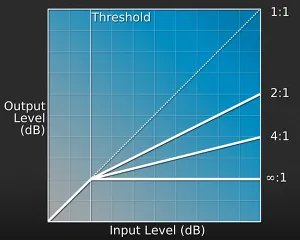Some tips for digital audio mastering (with budget gear)
Mixing and EQ: how to achieve that clean sound
OK, now I got a clean sound - but my trebles sound so harsh
Pure digital productions suffer from their absolute reproduction accuracy in a way that many such recordings sound harsh, metallic, and thin. We'll only scratch the surface of this issue here, to make a long story short: the imperfections of analogue gear, especially tape recorders, produce a series of non-linear frequency ranges and harmonic distortions that sound pleasant and warm to the human ear. Publishers of modern software and digital hardware gear put a lot of effort in emulating those flaws to achieve what is commonly referred to as analogue warmth
. The most obvious way to remove some harshness is to employ a tape machine emulation plugin. Treating your hi-hats, softsynths and other treble-heavy channels like that can work wonders on your production. Nowadays I tend to add subtle tape emulation or harmonic distortion to almost every channel, to get rid of that digital-esque sound and achieve a warmer output.
Exporting your mixdown for mastering in external tools (like Wavelab or Audacity)
Most modern Digital Audio Workstations provide useful facilities for mastering. But in case you wish to master your track in your wave editor, or if you wish for someone else to do the mastering for you, you'll want to send a high-quality, uncompressed wave file. Export the mixdown with 44100 Hz, and a minimum of 24 bit resolution to prevent digital noise or loss in dynamics. Don't use any master bus compression at this stage if you want to master in another tool! Do not export at higher frequencies, since the later conversion back to 44.100 Hz will be lossy. Hint: It's not necessary to run a normaliser based on maximum peak level, the final limiting/dithering unit should take care of that.
Mastering
You may use a multiband compressor as a master bus effect now to punch up, or to soften down certain frequency ranges of your tune. It might help you get closer to the soundscape you desire, however getting your mixing right in the first place might be the better option.
The maximizer (aka Master Bus Compressor / Limiter) is the final and the most vital tool when mastering, it will push your loudness to the max and give your track that pro sound
. The dithering unit of your mastering tool should be set to 16 bit dithering (for CD-compatibility) - most likely there'll be a preset for that. Now adjust the threshold level to gain as much volume as possible without losing dynamic vitality of the tune (and without causing distortion/clipping). The better and cleaner your mix is, the more you can push the gain. Do it, but don't overdo it - find a level that is suitable for your production - see Loudness War
below.
There are numerous mastering VST and DirectX plugins, logically their quality will also affect the quality of your end result. Now you can export your 16-bit 44100 Hz audio file for burning on CD and / or mp3 compression.
Loudness war
Competing for the loudest mix on the radio, professional audio engineers have pushed their compressors and limiters to the max. They've done it so cleverly, that most of the time you're not realizing you're actually listening to distorted music with little dynamic space. This competition has been coined as Loudness War. Surely you have perceived, that advertisement on TV seems to be much louder than your favourite episode of Star Trek - advertisers employ extreme compression just to get your attention.
While your average CD track is limited to 16bit of room for its soundwave's amplitude, using these techniques increases the perceived loudness of a song without breaking this limit. To measure perceived loudness
, various scales are employed, the most well-known is probably the VU scale. A lot of factors contribute to the actual perceived loudness, and since it is in fact a subjective measure, all those scales can only serve as a loose guide in that matter. But let's not delve too deep into this science, for a science of its own it is.
For us amateur sound engineers, wave file editors like Audacity or Wavelab supply methods of calculating the average RMS peak, which will usually return a dB or dBFS value. That value can serve us as a rough guide for finding a proper loudness level. Select about 15 seconds of the loudest part of your song, and run an analysis for the average RMS peak.
Using this method, modern dance tracks measure about -8 or -9 dBFS (RMS), where values closer to zero means louder. Personally I'm not mastering that loud, your track should at least have some room for breathing and dynamics. As a compromise between competitive audibility and preserving dynamics, I've settled for around -11 dBFS (RMS). Fortunately, there are counter movements in the league of audio engineers, who are trying to end this madness.
Mastering your album for CD
If you're releasing an album on CD, consider the following guidelines.
- Make sure all your tracks are about the same loudness level (see Loudness War). You don't want your listeners to jump to their volume knob each time a new track begins to play!
- Some playback devices swallow the first couple of milliseconds of your tune. If your tune starts with a kick, that effect is painfully audible. To avoid this, insert 0,5 seconds of silence into the beginning of each of your wave files.
- A few cheap and old CD players might produce audible clicks if your mixdown touches the -0 dB threshold. To accommodate those, have a tiny headroom of maybe -0.2 dB in your mixdown
- Per standard, you should have 2 seconds of silence separating the track. You'll find a feature for this in most audio CD burning tools.
Thank you
…for reading my humble tutorial!
- LMan
If you have suggestions for improving the tutorial, please contact me through my profile page
Acknowledgements:
Thank you k8-bit for pointing out the digital harshness issue, and the link to the tape simulation VST.
Thank you Romeo Knight for elaborately and expertly setting the facts straight in the loudness war section.